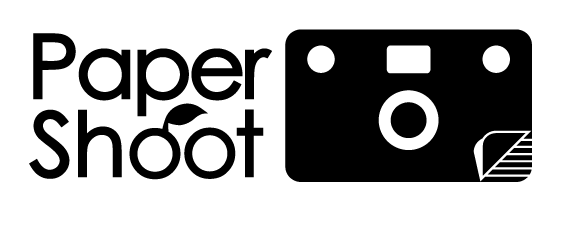Time Sync for MacOS
What you need before starting

Camera board (without the SD card)

Our charging cable (if using other cables, please ensure they have transfert capability)

Computer with Mac OS
First, download the PsTimeSync APP below
Click here to start the download
1
Remove the SD card from your camera.

2
Connect your Paper Shoot camera to a Mac with with the USB port (USB adapter may be needed depending on your Mac model)
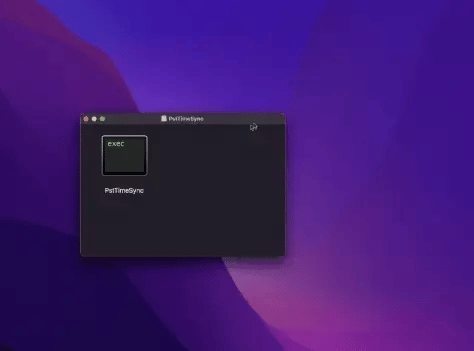
3
Click the PstTimeSync.dmg file to update time date. It will runs the sync automatically, and once it’s complete, it will shows “Time Sync successfully” inside the pop up window.
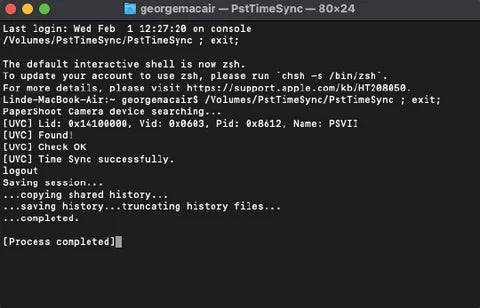
4
Please confirm if the information on the screen is Process complete.

5
Insert SD card, take a photo, connect with your Mac again, and check if the photo file time date is correct.
Note: Whenever the battery is empty, you can replace or recharge it within a day without loosing the correct time date.
If it did not work

1
Remove the SD card from your camera.
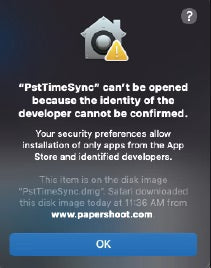
2
If you see this warning, it means that the app was not signed, please follow the steps to safely open PstTimeSync app on your Mac.
3
In System Preferences, click Security & Privacy, then click General.
Click the Open Anyway button in the General panel to confirm your intent to open the app.
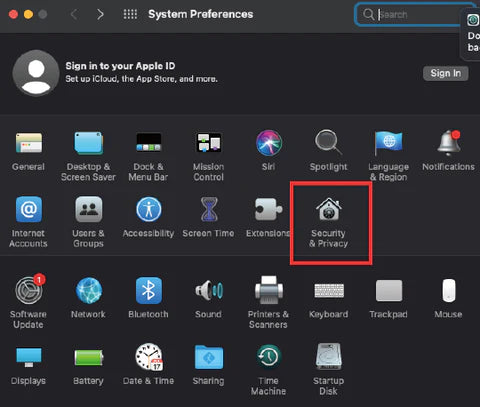
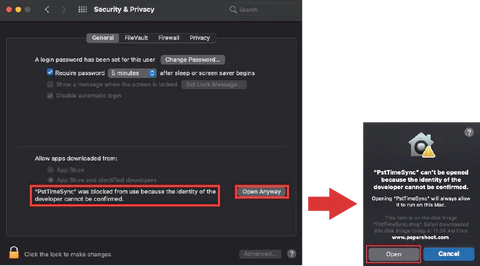
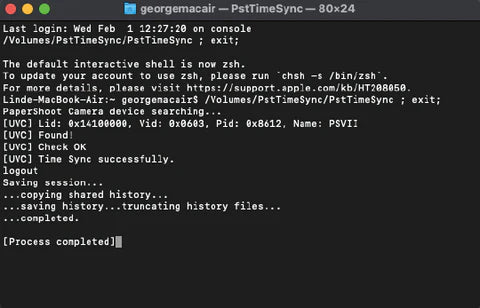
4
Retry the PstTimeSync app then the Time-Setting is finished.